Please CLI by TNG Technology Consulting
An AI helper script to create CLI commands.
Usage
please <command description>
This will call GPT to generate a Linux command based on your input.
Examples
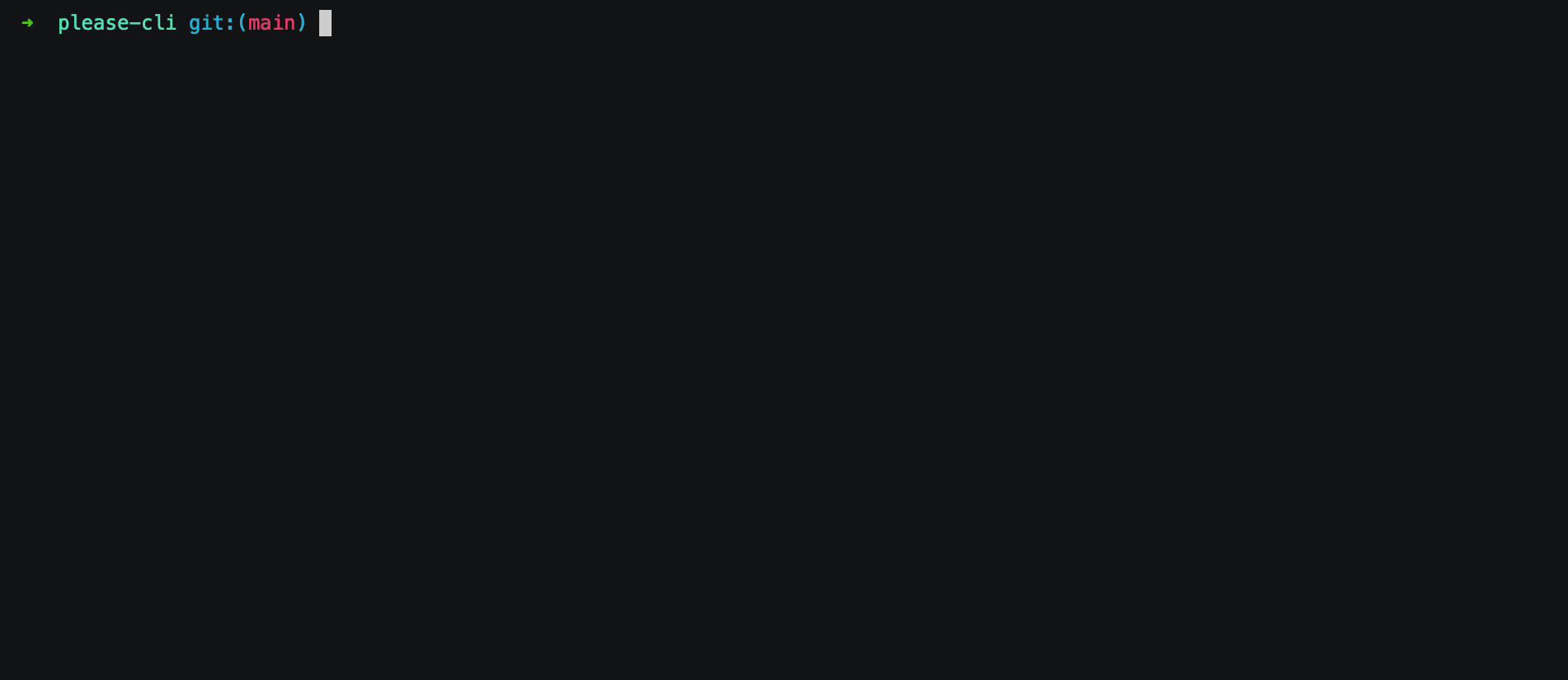
please list all files smaller than 1MB in the current folder, \
sort them by size and show their name and line count
💡 Command:
find . -maxdepth 1 -type f -size -1M -exec wc -l {} + | sort -n -k1'
❗ What should I do? [use arrow keys or initials to navigate]
> [I] Invoke [C] Copy to clipboard [Q] Ask a question [A] Abort
You may then:
- Invoke the command directly (pressing I)
- Copy the command to the clipboard (pressing C)
- Ask a question about the command (pressing Q)
- Abort (pressing A)
### Parameters
- `-e` or `--explanation` will explain the command for you
- `-l` or `--legacy` will use the GPT3.5 AI model instead of GPT4 (in case you don't have API access to GPT4)
- `--debug` will display additional output
- `-a` or `--api-key` will store your API key in the local keychain
- `-m` or `--model` will query ChatGPT with the specified model
- `-v` or `--version` will show the current version
- `-h` or `--help` will show the help message
Installation
brew
Using Homebrew (ugrades will be available via brew upgrade please)
brew tap TNG/please
brew install please
apt
Using apt (upgrades will be available via apt upgrade please)
curl -sS https://tng.github.io/apt-please/public_key.gpg | gpg --dearmor | sudo tee /etc/apt/trusted.gpg.d/please.gpg > /dev/null
echo "deb https://tng.github.io/apt-please/ ./" | sudo tee -a /etc/apt/sources.list
sudo apt-get update
sudo apt-get install please
nix
git clone https://github.com/TNG/please-cli.git
cd please-cli
nix-env -i -f .
Using Nix Flakes
nix run github:TNG/please-cli
dpkg
Manual upgrades
wget https://tng.github.io/apt-please/please.deb
sudo dpkg -i please.deb
sudo apt-get install -f
arch
The latest release is in the AUR under the name please-cli. It can be installed manually or with a helper.
Alternatively, you can build the package from source via
wget https://raw.githubusercontent.com/TNG/please-cli/main/PKGBUILD
makepkg --clean --install --syncdeps
Manually from source
Just copying the script (manual upgrades)
wget https://raw.githubusercontent.com/TNG/please-cli/main/please.sh
sudo cp please.sh /usr/local/bin/please
sudo chmod +x /usr/local/bin/please
# Install jq and (if on Linux) secret-tool as well as xclip using the package manager of your choice
Prerequisites
You need an OpenAI API key. You can get one here: https://beta.openai.com/. Once logged in, click your account in the top right corner and select "View API Keys". You can then create a new key using the "Create new secret key" button.
The API key needs to be set:
- either via an environment variable
OPENAI_API_KEY, - or via a keychain entry
OPENAI_API_KEY(macOS keychain and secret-tool on Linux are supported)
The easiest way to set the API Key is to use the please command itself to do so:
please -a
This will set the API key in the keychain of your operating system (secret-tool on Linux, macOS keychain on MacOS).
You can also set the API key via an environment variable, run
export OPENAI_API_KEY=<YOUR_API_KEY>
To store your API key yourself using secret-tool, run
secret-tool store --label="OPENAI_API_KEY" username "${USER}" key_name OPENAI_API_KEY apiKey "${apiKey}"
To store your API key using macOS keychain, run
security add-generic-password -a "${USER}" -s OPENAI_API_KEY -w "${apiKey}"
Configuration
You can use the following OpenAI compatible environment variables:
OPENAI_API_KEY- Your OpenAI API keyOPENAI_API_BASE- The base URL for the OpenAI APIOPENAI_API_VERSION- The version of the OpenAI API
You can use the more specific environment variables if you do not want to change OpenAI settings globally:
PLEASE_OPENAI_API_KEY- Your OpenAI API keyPLEASE_OPENAI_API_BASE- The base URL for the OpenAI APIPLEASE_OPENAI_API_VERSION- The version of the OpenAI APIPLEASE_OPENAI_CHAT_MODEL- The chat model to use
Troubleshooting
If you receive the following error message:
Error: Received HTTP status 404
There probably is an issue with your base URL. Please check the OpenAI API base URL in your environment variables.
Error: Received HTTP status 401
There probably is an issue with your OpenAI API key. Please check the OpenAI API key in your environment variables.
License
Please CLI is published under the Apache License 2.0, see http://www.apache.org/licenses/LICENSE-2.0 for details.
Copyright 2025 TNG Technology Consulting GmbH